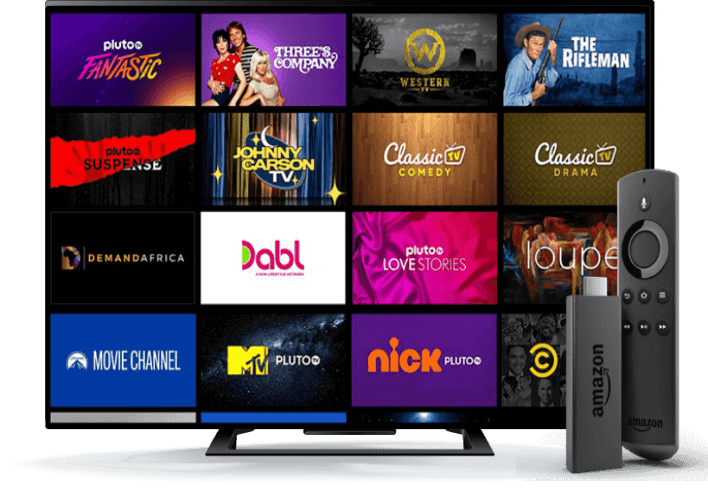Setup Guide



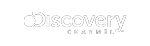
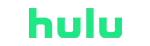
SETUP GUIDE
For Amazon Fire Stick
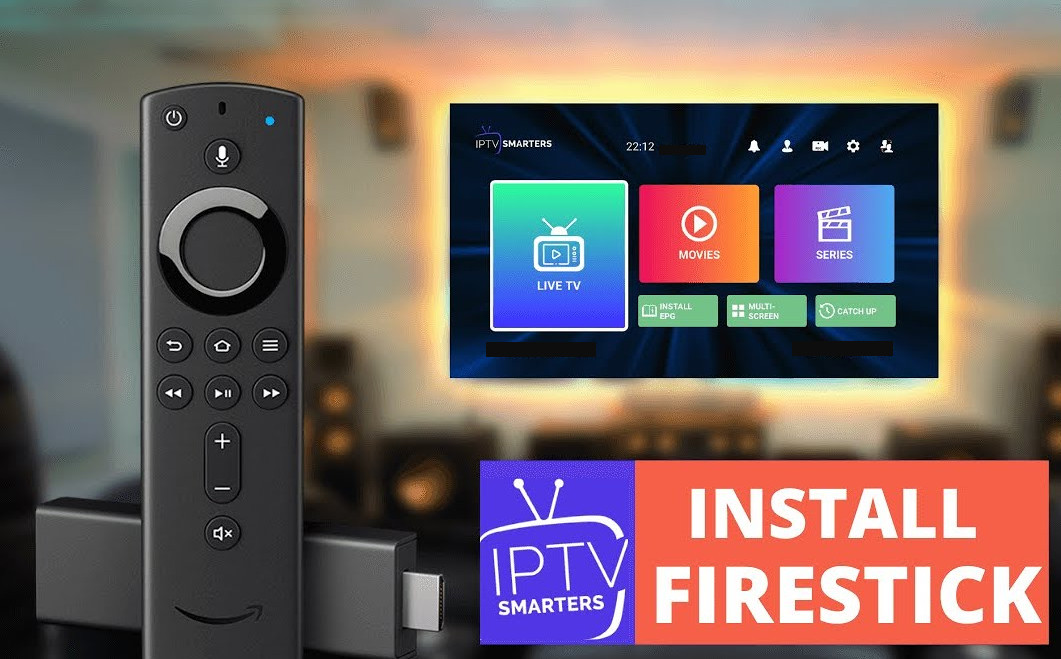
Step 1: Download IPTV Smarters pro direct apk (here).
Step 2: Download the downloader app on firestick.
Step 3: Go to settings of firestick >> My Fire TV >> Developer Options >> Install from unknown apps >> Click Downloader to change the status to ON.
Step 4: Open the downloader app and put the complete apk link on downloader and then install the app.
For Samsung Smart TV
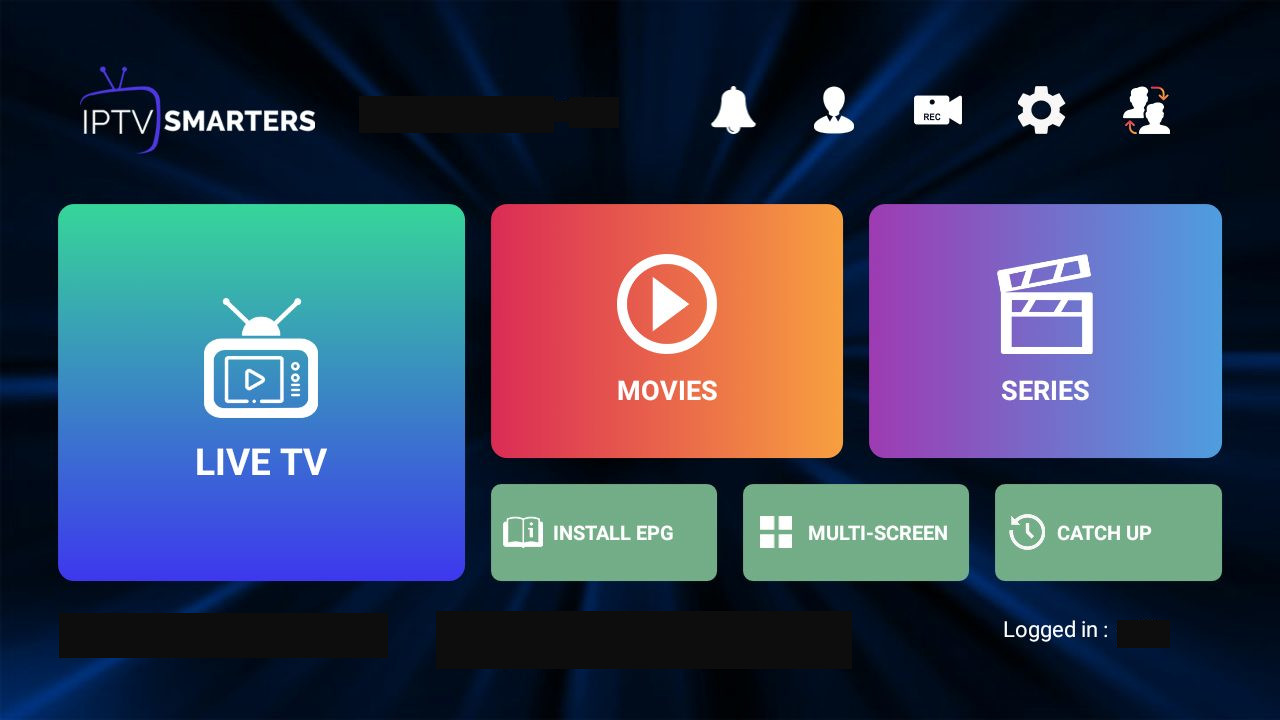
Step 1 : Press the Smart Hub button from your remote.
Step 2 : Search for the IPTV Smarters Pro to install.
Step 3 : Log in the Application with your subscription details i.e. Username, Password, Portal URL.
Note: Make sure, Your Service providers got their DNS registered with us. More Info
For LG Smart TV
Step 1 : Press the Home button on the remote & Go to LG Content Store.
Step 2 : Search for the IPTV Smarters Pro to install.
Step 3 : Log in the Application with your subscription details i.e. Username, Password, Portal URL.
Note: Make sure, Your Service providers got their DNS registered with us. More Info
The Premium Version Features are not available for Samsung/LG
For Windows Pc
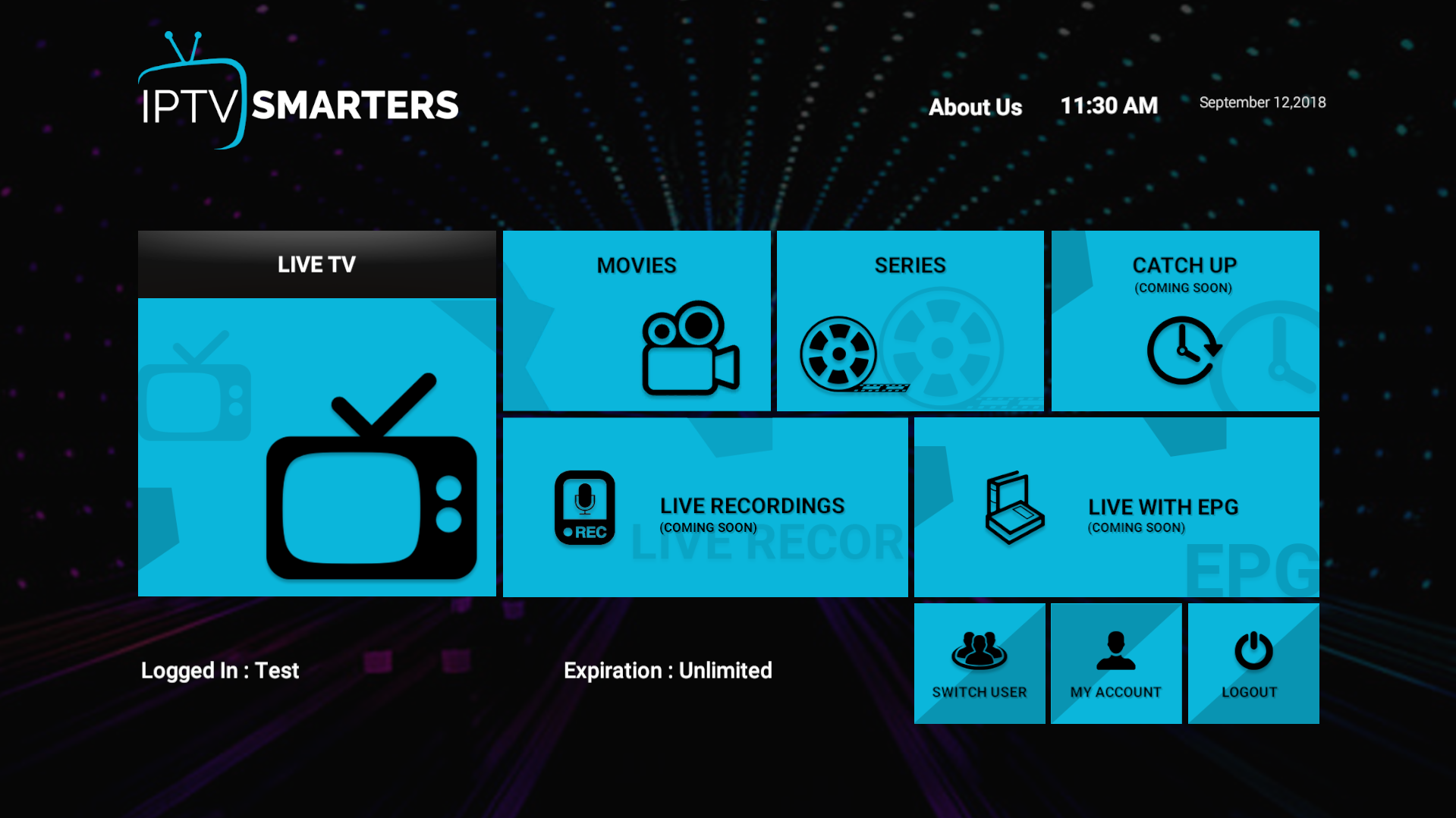
Step 1 : For Windows: Download .exe And Install the Application IPTV Smarters Pro
For Mac: Download .dmg And Install the Application IPTV Smarters Pro
Step 2 : Login to the application with your subscription details ( Get details from your service provider)
The Premium Version features are not available for Win/Mac
For iOS
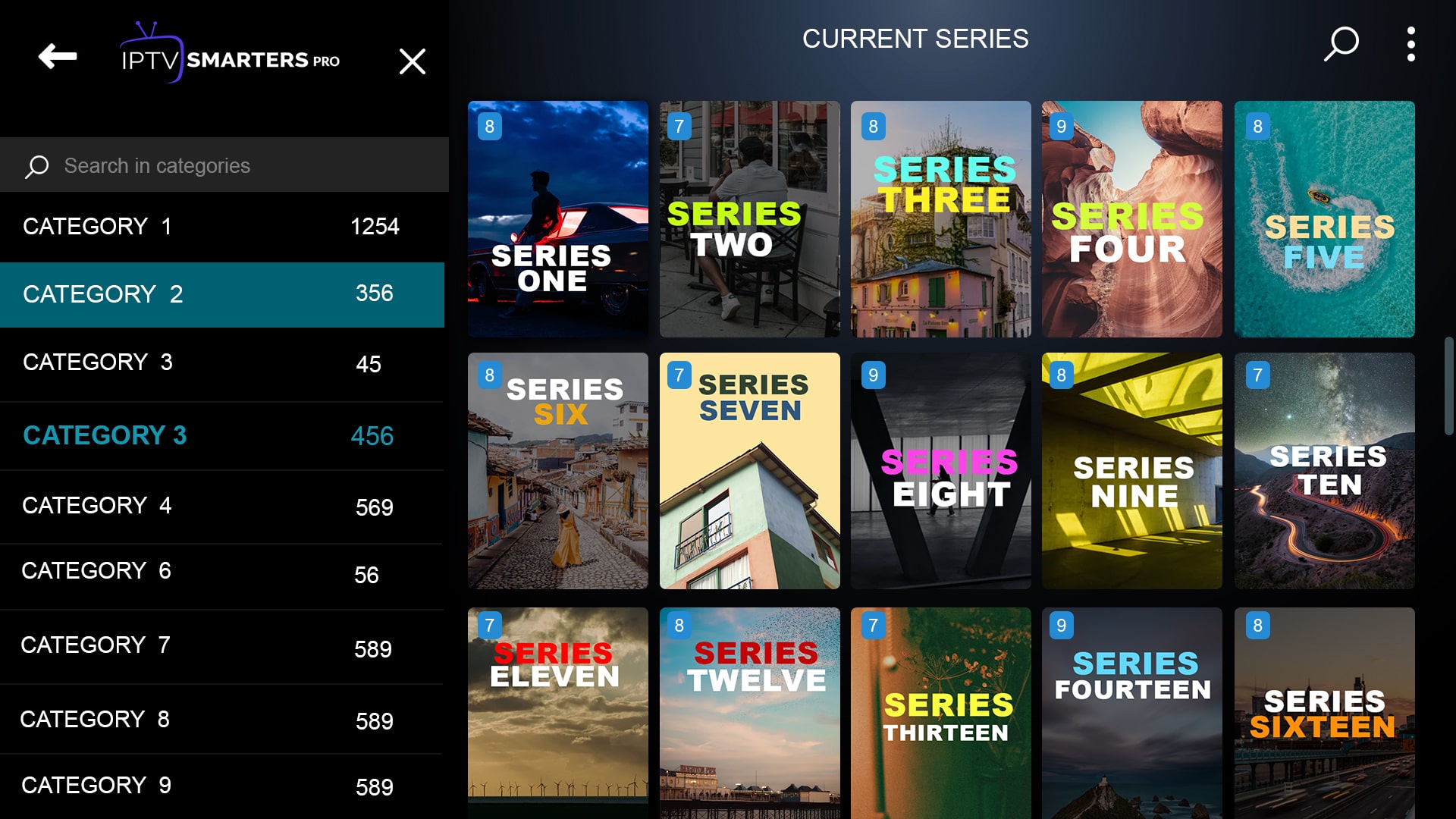
Step 1 : Download our app IPTV Smarters Pro (here)
Step 2 : Login to the application with your subscription details ( Get details from your service provider)
Step 3 : After Login >> get premium version to unlocked exclusive features.
For Android
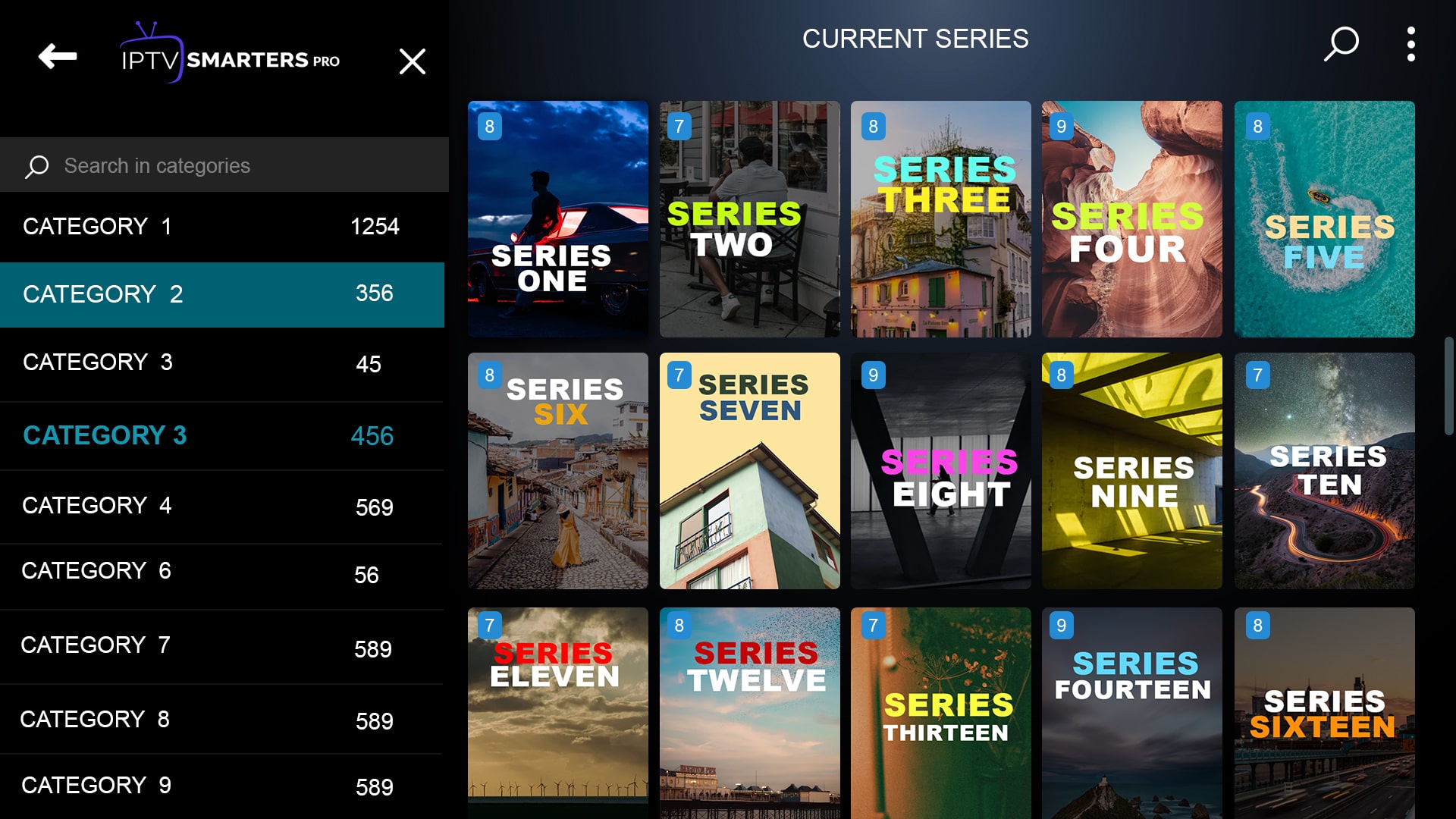
Step 1 : Download our app IPTV Smarters Pro (here)
Step 2 : Login to the application with your subscription details ( Get details from your service provider)
Step 3 : After Login >> Get Premium Version to unlocked exclusive features.
HOW TO SETUP Z8 BOX
Formuler Z boxes are one of the best devices for watching IPTV.
The most important advantage of FormulerZ boxes is supporting both MAC base Portal System and M3U base Playlist.
FormulerZ8 is the last version of Formuler boxes with MYTV Online 2 application which support 4K Ultra HD streaming,
In this tutorial, we are going to show you how to bring IPTV channels to your MYTV Online 2 on FormulerZ8.

How to bring IPTV channels to your FormulerZ8
This tutorial can be used for all model of formuler boxes includes: FormulerZ8+ .
Step 1: Open the exclusive application for watching IPTV in Formuler boxes “MYTV Online 2”.
If you don’t have this application on your device you can download it from the Google Play store
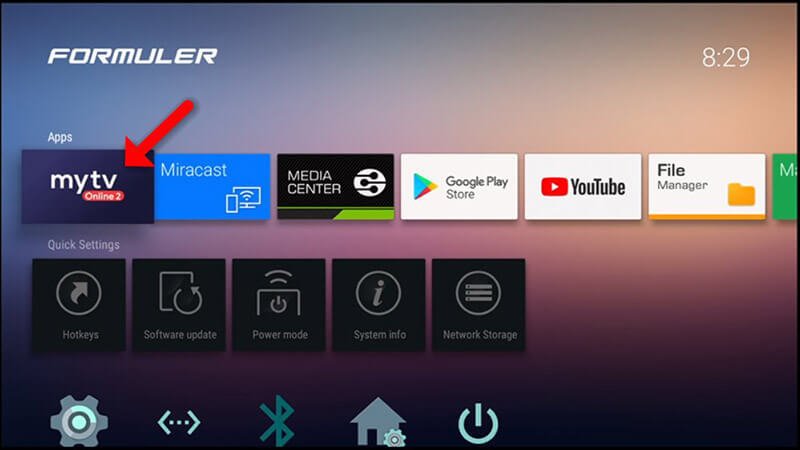
Step 2: You can see the box’s MAC in the top right of this page.
Please note, this MAC address must be given to your IPTV provider (Some progressive IPTV provider present you a dashboard to manage IPTV settings, you can Add MAC address to your subscription in dashboard)
Here you can see the two options, select “Add Portal” to set device as a MAC base device like MAG boxes.
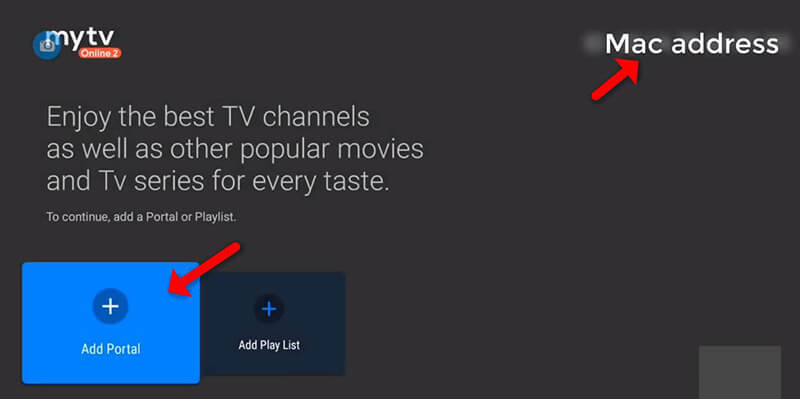
Step 3: Enter Portal Nickname (Example: MYIPTV).
Enter IPTV Portal URL you got from your us your IPTV provider and click next
Tick the box Login Required, a new box will drop down for username and password, this is provided in your sign up email.
You must enter them exactly as the email they are case sensitive.
now scroll down and click on “CONNECT”.
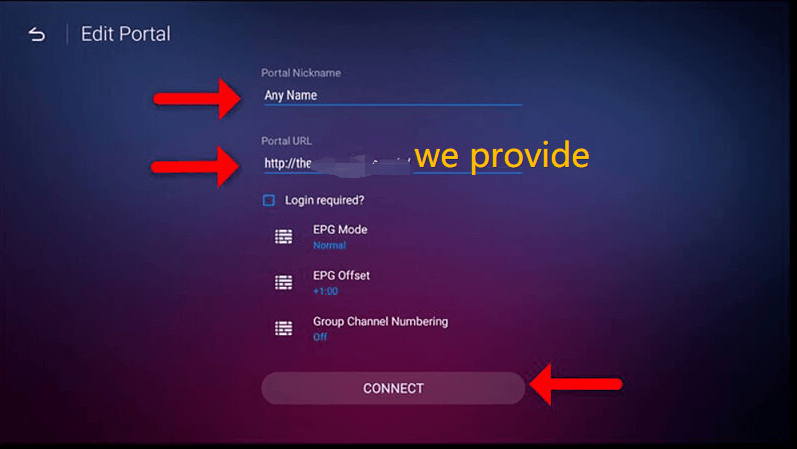
Step 4: Successful Connection! You receive all channels associated with your subscription
Please note, this might take a little time.
How to setup FormulerZ8 with MYTV Online 2 using M3U Url
Step 1: After opening the MYTV online application you have two options.
To setup FormulerZ8 using M3U url you need to select “Add Playlist” here.
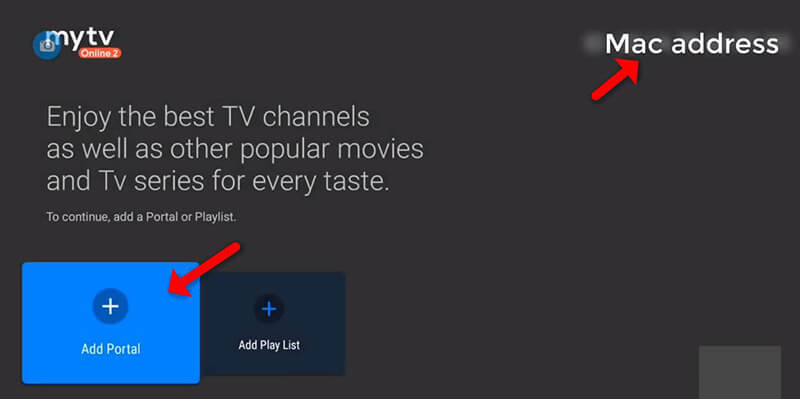
Step 2: Enter Playlist Nickname (Example: IPTVMarvel).
Enter IPTV M3U URL you get from your IPTV provider and click on “CONNECT”. (Some progressive IPTV provider present you a dashboard to manage IPTV settings, you can Access your M3U Url in dashboard)
Note: If you add M3U with Options Url here, Do not need to Add EPG url anymore. For more information please contact us
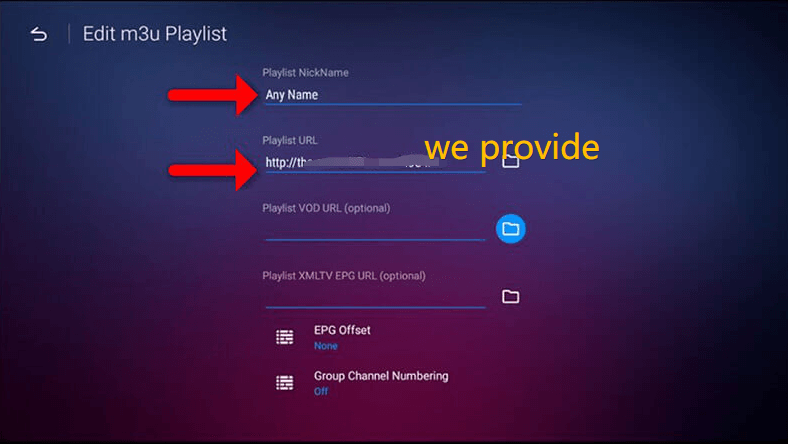
Step 3: Now Everything is ready and you can start watching Live TV.
Please note, this might take a little time
- What you need to provide to your service provider: MAC – ID that starts with 00:1E:B8
- The ID is displayed in the menu Content Manager > Content Sources > Add Portal
- It is also indicated on the label glued to the back of the box
- What you will receive from your service provider: Portal URL .
for example ” http://YourProvidersPortalURL.com/c “ - MYTVOnline 3 > Content sources > Add a portal > put the URL above in the corresponding field > Do not put a username or password > Login
- It is possible to change the ID using the Advanced Settings menu, but this is only recommended for advanced users.
1 MONTH
1 Device / Connection-
+10K Live TV Channels
-
+50K Movies & Series
-
Premium / PPV Channels
1 MONTH
2 Devices / Connection-
+10K Live TV Channels
-
+50K Movies & Series
-
Premium / PPV Channels
3 MONTHS
1 Device / Connection-
+10K Live TV Channels
-
+50K Movies & Series
-
Premium / PPV Channels
3 MONTHS
2 Devices / Connection-
+10K Live TV Channels
-
+50K Movies & Series
-
Premium / PPV Channels
POPULAR CHANNELS
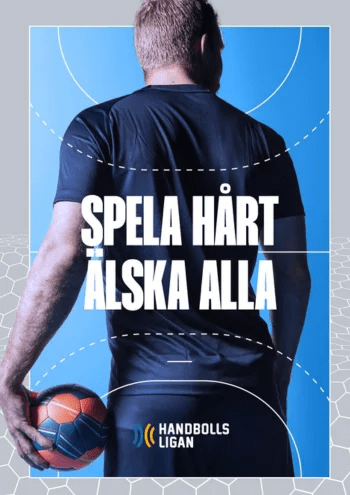



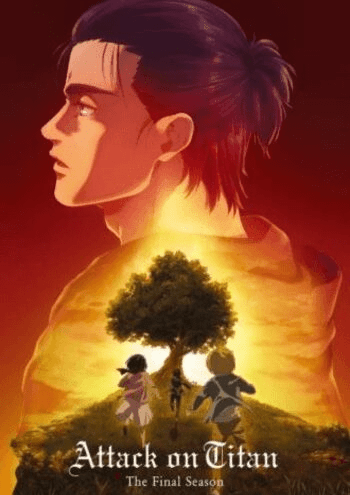


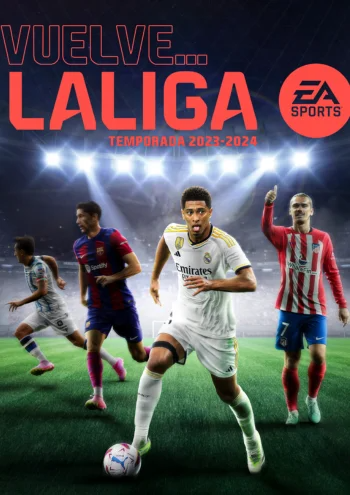
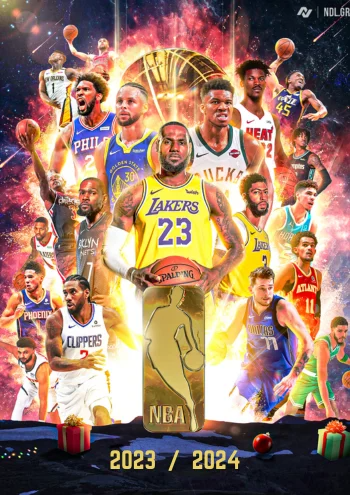
LIVE SPORTS CALENDER
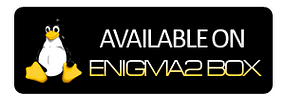
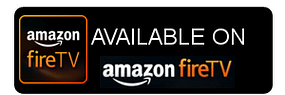
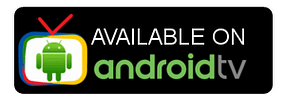
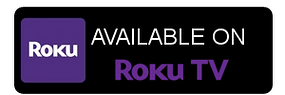
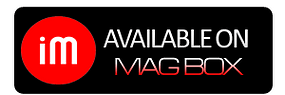
Enjoy Sports Movies,
TV Shows & More.